How to Use NA Function in Excel [3 Examples]
What is the Syntax of the Excel NA Function?
The syntax of the NA function is straightforward and does not require any arguments. It is simply:
=NA()This simplicity makes the NA function easy to use whenever you need to generate a #N/A error intentionally.
What Are the Arguments of the Excel NA Function?
The Excel NA function does not have any arguments. This makes it unique compared to many other functions in Excel that require input to generate an output.
What is the Output Type of the Excel NA Function?
The output of the Excel NA function is the #N/A error. This error type is utilized within Excel to signify that data is not available or has not been provided.
3 Examples of Using NA Function in Excel
Example 1: Marking Missing Data
Suppose you have a dataset of monthly sales data, and the sales figure for the most recent month has not been entered yet. You can use the NA function in that cell to indicate the missing data clearly.
=NA()
This will display #N/A in the cell, highlighting that the sales figure for this month is pending.
Example 2: Charts
When plotting data on a chart, using the NA function for missing data points can help avoid misleading interpretations. Excel will not plot #N/A values, which can be useful for maintaining the integrity of the visual representation of your data.
Example 3: Data Validation
In scenarios where data collection is incomplete, using the NA function can help in data validation processes. It makes it easier to filter or search for missing values and ensures that analyses account for data unavailability.
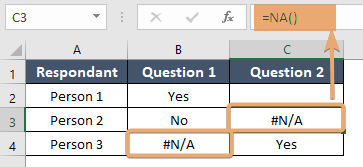
Things to Remember
- The NA function is used to generate the #N/A error intentionally.
- It does not take any arguments.
- Useful for indicating missing or unavailable data.
- Can be combined with other functions for advanced data management and analysis.
Conclusion
The Excel NA function is a simple yet powerful tool for managing datasets, especially those prone to missing or unavailable data. By incorporating #N/A errors intentionally, you can improve the clarity and accuracy of your data analysis, making it easier to identify and address gaps in your data.
Frequently Asked Questions
Can the NA function be used in formulas?
Yes, you can employ the NA function within formulas to generate a #N/A error in certain situations, frequently used alongside conditional statements such as IF.
How does Excel handle #N/A errors in calculations?
Most Excel functions will return an error if one of the inputs is #N/A. Yet, certain functions such as AGGREGATE or specific conditional formulas have the capability to disregard #N/A errors.
Is there a way to find or remove all #N/A errors in a sheet?
You can use Excel’s Find and Select feature to locate all #N/A errors. To remove or replace them, you might use functions like IFERROR or IFNA in combination with your formulas.
Can I search for #N/A errors in my Excel worksheet?
Yes, you can use Excel’s Find and Select feature to search for all instances of #N/A errors in your worksheet. This is particularly useful for identifying and addressing missing or unavailable data points in large datasets.
Are there any shortcuts for inserting the NA function in Excel?
While there is no specific shortcut for inserting the NA function, you can quickly type =NA() into any cell. Additionally, using the AutoFill feature can speed up the process of marking multiple cells with #N/A errors.