How to Use ISTEXT Function in Excel [2 Examples]
In the vast world of Excel functions, ISTEXT stands out as a versatile tool for detecting text within cells. Whether you’re a novice or an experienced Excel user, understanding how to leverage the ISTEXT function can significantly enhance your data analysis capabilities. In this article, we’ll delve into the intricacies of the ISTEXT function, exploring its syntax, arguments, and output type, and providing real-world examples to illustrate its practical application.
What Does the Excel ISTEXT Function Do?
The ISTEXT function in Excel serves a straightforward yet crucial purpose: it determines whether a given value is text or not. It evaluates a specified cell and returns TRUE if the cell contains text, and FALSE if it contains any other data type, such as numbers, dates, or logical values.
What is the Syntax of the Excel ISTEXT Function?
The syntax of the ISTEXT function is remarkably simple:
=ISTEXT(value)Here, ‘value’ represents the cell or range of cells that you want to evaluate. It can be a reference to a single cell or an array of cells.
What Are the Arguments of the Excel ISTEXT Function?
The ISTEXT function takes only one argument:
- value: This is the cell or range of cells that you want to test. It can be a cell reference, a range reference, or an array constant.
What is the Output Type of the Excel ISTEXT Function?
The output type of the ISTEXT function is a Boolean value, i.e., TRUE or FALSE. If the specified cell contains text, it returns TRUE; otherwise, it returns FALSE.
2 Examples of Using ISTEXT Function in Excel
Let’s walk through some examples to illustrate the practical usage of the ISTEXT function:
Example 1: Detecting Text in a Single Cell
Suppose cell A2 contains the text “Hello, World!”. We can use the ISTEXT function as follows:
=ISTEXT(A2)This formula will return TRUE since cell A2 contains text.
Example 2: Checking a Range of Cells
Consider a range of cells from A2 to A5. We want to determine which cells contain text. We can use the ISTEXT function with an array formula:
{=ISTEXT(A2:A5)}This array formula will return an array of TRUE and FALSE values corresponding to each cell in the range.
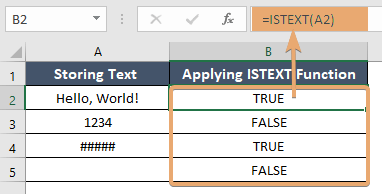
Things to Remember
- The ISTEXT function is not case-sensitive. It treats uppercase and lowercase text equally.
- Blank cells are not considered as text and will return FALSE.
- Numeric values stored as text will return FALSE.
Conclusion
The ISTEXT function in Excel offers a simple yet powerful solution for detecting text within cells, empowering users to streamline data analysis tasks with ease and precision. By mastering the syntax and applications of the ISTEXT function, you can enhance your Excel proficiency and unlock new possibilities in data manipulation and interpretation.
Frequently Asked Questions
Is the ISTEXT function case-sensitive?
No, the ISTEXT function is not case-sensitive. It treats uppercase and lowercase text equally.
Can the ISTEXT function distinguish between different types of text?
No, the ISTEXT function only determines whether a cell contains text or not. It does not differentiate between different types of text data.
Can the ISTEXT function be combined with other functions for more complex analysis?
Yes, you can combine the ISTEXT function with logical functions like IF, AND, and OR to perform more intricate data analysis tasks based on text detection criteria.
Does the ISTEXT function work with non-English text?
Yes, the ISTEXT function is language-agnostic and can detect text in any language supported by Excel.
Are there any limitations to the ISTEXT function?
While the ISTEXT function is useful for detecting text, it does not provide information about the content or format of the text. Additionally, it may not be suitable for distinguishing between text and certain numeric values stored as text.
