How to Use ISNA Function in Excel [2 Examples]
What Does the ISNA Function Do?
The ISNA function in Excel checks whether a value is the #N/A error and returns TRUE if it is, or FALSE if it isn’t. This function aids in error handling and data validation processes, ensuring data accuracy and reliability.
What is the Syntax of the Excel ISNA Function?
The syntax of the ISNA function is straightforward:
=ISNA(value)What Are the Arguments of the ISNA Function in Excel?
The ISNA function in Excel takes only one argument:
- value: This argument can be a cell reference, a value, or a formula that you want to check for the #N/A
What is the Output Type of the Excel ISNA Function?
The ISNA function returns a Boolean value:
- TRUE: If the value being evaluated is #N/A.
- FALSE: If the value being evaluated is not #N/A.
2 Examples of Using the ISNA Function
Let’s dive into some practical examples to illustrate the application of the ISNA function:
Example 1: Checking for #N/A Error in a Cell
Suppose we have a dataset in cells B2:B5, and we want to identify if any cell contains the #N/A error. We can use the ISNA function as follows:
=ISNA(B2)This formula will return TRUE if cell B2 contains the #N/A error, and FALSE otherwise.
Example 2: Conditional Formatting Based on #N/A Error
You can apply conditional formatting to highlight cells containing #N/A errors using the ISNA function combined with conditional formatting rules.
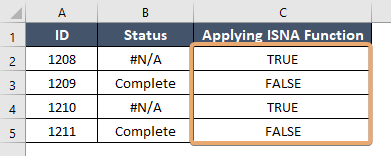
Things to Remember
- Ensure that the value being evaluated is indeed an #N/A error or a reference to a cell containing #N/A.
- The ISNA function only checks for #N/A errors and does not handle other types of errors.
- Combine the ISNA function with other functions like IF, VLOOKUP, or conditional formatting for more advanced data processing.
Conclusion
The ISNA function is a valuable tool for error handling and data validation tasks in Excel. By quickly identifying #N/A errors in cells, users can ensure data accuracy and streamline their workflow. Understanding how to effectively use the ISNA function empowers users to work with confidence when dealing with large datasets and complex formulas in Excel.
Frequently Asked Questions
Can the ISNA function handle other types of errors?
No, the ISNA function specifically checks for #N/A errors only. To handle other types of errors, you may need to use different functions such as ISERROR or IFERROR.
How can I combine multiple ISNA functions in a formula?
You can combine multiple ISNA functions using logical operators like AND or OR to check for multiple conditions simultaneously.
Does the ISNA function work in all versions of Excel?
Yes, the ISNA function is available in all versions of Excel, including Excel 2019, Excel 365, and earlier versions.
Can ISNA be used for arrays or ranges directly?
ISNA typically checks for the #N/A error in a single cell. If you want to apply ISNA to each cell in a range or array, you might need to use it in conjunction with an array formula (in older versions of Excel) or with dynamic array functions (in Excel for Microsoft 365).