How to Use ISERROR Function in Excel [2 Examples]
What Does the ISERROR Function Do in Excel?
The ISERROR function in Excel is a handy tool designed to check whether a specified value is an error. It returns TRUE if the value is an error, such as #VALUE!, #REF!, #DIV/0!, #NAME?, #NUM!, or #NULL!. Conversely, it returns FALSE if the value is not an error.
What is the Syntax of the Excel ISERROR Function?
The syntax of the ISERROR function is straightforward:
=ISERROR(value)Here, ‘value’ represents the cell or expression you want to evaluate for an error.
What Are the Arguments of the Excel ISERROR Function?
The ISERROR function accepts a single argument:
- value: This is the value or expression you want to evaluate for an error. It can be a cell reference, formula, or constant.
What is the Output Type of the Excel ISERROR Function?
The ISERROR function returns a Boolean value:
- TRUE: Indicates that the evaluated value is an error.
- FALSE: Indicates that the evaluated value is not an error.
2 Examples of Using the ISERROR Function in Excel
Let’s dive into some practical examples to illustrate the versatility of the ISERROR function:
Example 1: Checking for Errors in a Cell
Suppose cell A2 contains a formula that may result in an error. You can use the ISERROR function to determine if the value in cell A2 is an error:
=ISERROR(A2)This formula will return TRUE if cell A2 contains an error, and FALSE otherwise.
Example 2: Handling Errors in Formulas
Consider a scenario where you want to handle errors gracefully in your formulas. You can combine the ISERROR function with other functions like IF to display a custom message instead of the error:
=IF(ISERROR(A2), "Error: Invalid Input")This formula checks if the value in cell A2 is an error. If it is, it displays the message “Error: Invalid Input”; otherwise, it performs the desired calculation.
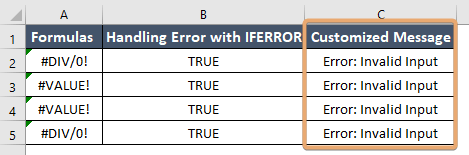
Things to Remember
- The ISERROR function is case-insensitive, meaning it will treat errors in any case (e.g., #VALUE! and #value!) as the same.
- When using the ISERROR function, ensure that the value being evaluated is indeed prone to errors. Using it unnecessarily may result in unnecessary computations and slower performance.
Conclusion
The ISERROR function in Excel is a valuable tool for error handling and data validation. By incorporating it into your formulas, you can identify and manage errors efficiently, improving the accuracy and reliability of your spreadsheets.
Frequently Asked Questions
Can the ISERROR function detect all types of errors in Excel?
Yes, the ISERROR function can detect various types of errors, including #VALUE!, #REF!, #DIV/0!, #NAME?, #NUM!, and #NULL!.
Is there a limit to the number of arguments the ISERROR function can accept?
No, the ISERROR function accepts only one argument, which is the value or expression to evaluate for an error.
Can I use the ISERROR function to handle errors in VBA programming?
Yes, the ISERROR function is applicable in VBA code for managing errors within Excel macros and custom functions.
Can the ISERROR function be used in conditional formatting?
Yes, you can use the ISERROR function in conditional formatting rules to visually highlight cells containing errors or apply specific formatting based on error conditions.