How to Use ISBLANK Function in Excel [3 Examples]
What Does the Excel ISBLANK Function Do?
The ISBLANK function in Excel serves a fundamental purpose: it determines whether a specified cell is blank or not. This function evaluates a cell and returns TRUE if it is empty, and FALSE if it contains any value, including spaces or formulas that result in an empty string. Essentially, ISBLANK aids in identifying and managing empty cells within Excel worksheets, facilitating data validation, conditional formatting, and other essential tasks.
What is the Syntax of the Excel ISBLANK Function?
The syntax of the ISBLANK function is straightforward, comprising a single argument – the cell reference or value to be evaluated. The syntax is as follows:
=ISBLANK(value)Here, “value” represents the cell or range that you want to check for emptiness. It can be a cell reference, a named range, or a formula that resolves to a cell reference.
What Are the Arguments of the Excel ISBLANK Function?
The ISBLANK function requires only one argument:
- value: This argument specifies the cell or range that you want to check for blankness. It can be any valid reference to a cell or range, including named ranges and cell references.
What is the Output Type of the Excel ISBLANK Function?
The output type of the ISBLANK function is a logical value. It returns either TRUE or FALSE, depending on whether the specified cell or range is empty or contains any value.
3 Examples of Using the ISBLANK Function in Excel
Example 1: Checking if a Single Cell is Blank
Suppose cell A2 contains data, and we want to check if it is empty. The formula would be:
=ISBLANK(A2)This formula will return FALSE if cell A2 is not empty.
Example 2: Checking if a Range of Cells is Blank
If we have a range of cells (A2:A10), and we want to determine if any cell within this range is empty, we can use:
=ISBLANK(A2:A10)This formula will return TRUE if any cell within the range A2:A10 is empty.
Example 3: Using ISBLANK in Conditional Formatting
To highlight all blank cells within a range (A2:A10), we can apply conditional formatting with the following formula rule:
=ISBLANK(A2:A10)This rule will format any blank cell within the range A2:A10 according to the specified formatting style.
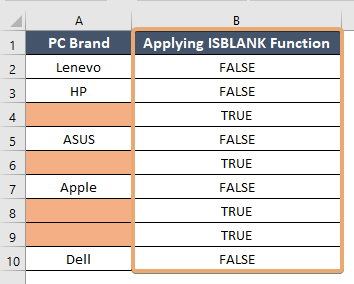
Things to Remember
- ISBLANK function returns TRUE for cells that are truly empty, including those with formulas that result in empty strings.
- Cells containing formulas that return zero or text strings with spaces are not considered blank by ISBLANK.
- Take caution when using ISBLANK with cells containing formulas, as the function evaluates the result displayed in the cell, not the formula itself.
Conclusion
Mastering the ISBLANK function in Excel empowers users to efficiently manage empty cells and streamline data analysis tasks. By understanding its syntax, usage, and examples, Excel enthusiasts can leverage this versatile function to enhance productivity and accuracy in spreadsheet operations.
Frequently Asked Questions
Can ISBLANK distinguish between cells containing zero and truly empty cells?
No, ISBLANK treats cells with zero values as non-empty.
Can ISBLANK be combined with other logical functions?
Yes, ISBLANK can be combined with AND, OR, and NOT functions to create complex logical expressions for data analysis.
How can I combine the ISBLANK function with other Excel functions?
You can combine the ISBLANK function with logical functions like AND, OR, and NOT to create more complex conditions for data analysis and formatting.
Are there any limitations or considerations when using the ISBLANK function?
One consideration is that cells containing formulas that return zero or text strings with spaces are not considered blank by the ISBLANK function. Additionally, when using ISBLANK with cells containing formulas, ensure that you’re evaluating the displayed result, not the formula itself.
What is the counterpart of the ISBLANK function for determining if a cell is not blank?
The counterpart of the ISBLANK function is the ISNONTEXT function, which returns TRUE for cells containing any value other than text.
Can I use the ISBLANK function in conditional formatting rules?
Yes, you can utilize the ISBLANK function in conditional formatting rules to format cells depending on whether they are empty or not.
Is the ISBLANK function case-sensitive?
No, the ISBLANK function is not case-sensitive. It will evaluate cells regardless of whether they contain uppercase or lowercase characters.