How to Use IF Function in Excel [2 Examples]
What Does the Excel IF Function Do?
The IF function in Excel evaluates a condition and returns one value if the condition is TRUE, and another value if the condition is FALSE. This simple yet powerful functionality enables users to create dynamic spreadsheets that react to varying data automatically.
What is the Syntax of the Excel IF Function?
The syntax for the Excel IF function is straightforward:
IF(logical_test, value_if_true, value_if_false)What are the Arguments of the Excel IF Function?
The arguments of the IF function include the logical_test, value_if_true, and value_if_false. Each plays a crucial role in determining the function’s output based on the criteria you set.
- logical_test: This is the condition you want to check.
- value_if_true: The value that is returned if the condition is TRUE.
- value_if_false: The value that is returned if the condition is FALSE.
What is the Output of the Excel IF Function?
The output of the Excel IF function is dependent on the condition tested. It returns the value_if_true when the condition meets the specified criteria and value_if_false otherwise.
2 Examples of Using the IF Function in Excel
Let’s dive into practical examples to see the Excel IF function in action.
Example 1: Basic Decision Making
Imagine you want to categorize sales as “High” or “Low” based on whether they exceed $500.
=IF(B2>500, "High", "Low")This formula checks the value in cell B2, and if the sales amount is greater than $500, it returns “High”; otherwise, it returns “Low”.
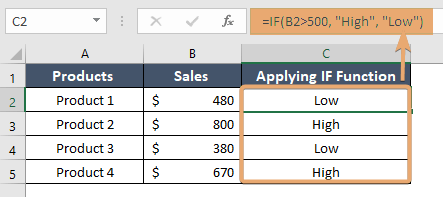
Example 2: Nested IF Function for Multiple Conditions
To categorize sales into “High”, “Medium”, or “Low” based on their value, you can use a nested IF function:
=IF(B2>500, "High", IF(A1>250, "Medium", "Low"))This checks if sales are greater than $500, then categorizes as “High”. If not, but greater than $250, it is categorized as “Medium”. Otherwise, it is categorized as “Low”.
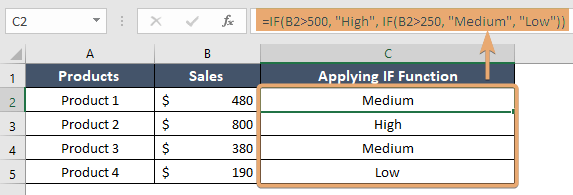
Things to Remember
- The IF function can only test a single condition. Use nested IFs or combine them with logical functions (AND, OR) for complex criteria.
- Ensure your logical tests are set up correctly to avoid errors or unexpected results.
- Excel formulas are case-insensitive, but text values returned by the IF function are not.
Conclusion
The Excel IF function is an invaluable tool for anyone looking to perform conditional logic in their spreadsheets. Its ability to automate decisions based on data criteria can significantly enhance productivity and data analysis quality. By mastering the IF function, along with its nuances and combinations with other functions, users can unlock powerful data manipulation capabilities in Excel.
Frequently Asked Questions
Can the IF function return numerical values?
Yes, the IF function can return numbers, text, or even formulas depending on the conditions set.
How many conditions can the IF function test?
The IF function tests one condition per instance. For multiple conditions, use nested IF statements or combine them with AND/OR functions.
Is there a limit to how many nested IF functions I can use?
Excel versions from 2007 onwards support up to 64 nested IF functions. However, for readability and maintenance, it’s best to use as few as necessary or explore alternatives like the IFS function for multiple conditions.
What happens if the logical_test argument in the IF function evaluates to an error or blank cell?
If the logical_test argument in the IF function evaluates to an error or a blank cell, Excel treats it as FALSE. Therefore, the value_if_false argument would be returned in such cases.
Is the IF function case-sensitive?
No, the IF function is not case-sensitive. It treats text values regardless of their case (uppercase or lowercase) when evaluating conditions. However, the text values returned by the IF function will retain their original case.