An Overview of FIND Function | Microsoft Excel
The FIND function is one of the text functions in Microsoft Excel. You can use it as a standalone function as well as in collaboration with the other functions. This article will give you an overview of the FIND function in Excel.
Objectives
The FIND function gets the location of a text inside a text string and returns the location as a number. For example, FIND(“x”,“yxz”) will return the location of x in the yxz string.
Syntax
=FIND (find_text, within_text, [start_num])Arguments
- find_text: Compulsory. The text you want to find.
- within_text: Compulsory. The text within which you want to search.
- start_num: Non-Compulsory. The starting position in the text to search. By default, the function will start searching for the first letter. But in case you want to start searching for any other positions, you can mention that using this argument.
Output
The location of the searched text in number.
Examples of FIND Function
Suppose, you have a string “Brazil” and you want to get the location of “z”.To do that you can use the FIND function.
Here is the formula for using this FIND function:
=FIND("z","Brazil")The output will be 4 which refers to the position of the letter “z” inside the string Brazil.
Here are some examples of the usage of the FIND function.
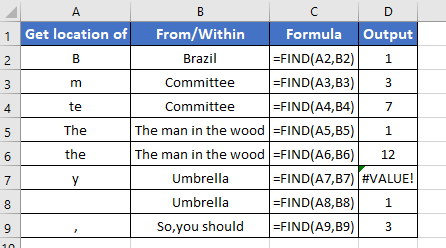
Usage Guide of FIND Function
Step_1: Start with inserting an equal sign (=) in a blank cell.
Step_2: Then type FIND.
Step_3: Type open parenthesis “(“.
As you type the open parenthesis, Excel shows the syntax of the FIND function.

Step_4: Insert the text we need to find the location for.
You can directly insert the text or a cell address that contains the text.
Here, I’m inserting A2 which has the text.

Step_5: Then insert a comma (,).
After inserting the comma, Excel will ask you for the second argument which is the within_text.
Step_6: Now insert the within_text.
You can insert the cell address of the within_text or directly insert a text string as a within_text.
Here, the within_text is in cell B2. So, I’m inserting B2 inside the function.

Step_7: After that, insert the closing parenthesis “)”.
Step_8: Finally, hit the ENTER button to insert the formula inside the cell.
Final Result
The FIND function returns a number 1. Here, the find_text is B and within_text is Brazil. The location of B is 1 in Brazil. So, the function returns the number 1 as the final result.
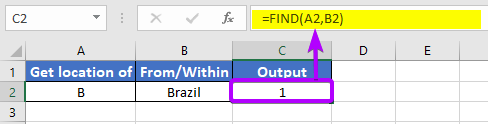
Availability
|
|
|
|
|
|
|
|
|
|
|
|
|
|
Remarks
- The FIND function shows #VALUE! error in the case the find_text is not present in the within_text.
- This function works with number strings as well.
- It will return a default value of 1 in case the find_text is empty.
Conclusion
The FIND function is one of the text functions in Excel. If you have any questions regarding the FIND function, please comment below. Thanks!
