5 Ways to Vlookup When Lookup Value Is Not in the First Column
Generally, we use the VLOOKUP function to look up a certain value vertically across columns. One of the major conditions…
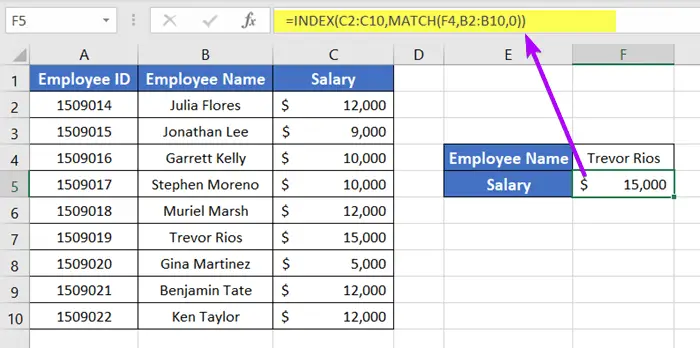
Generally, we use the VLOOKUP function to look up a certain value vertically across columns. One of the major conditions…
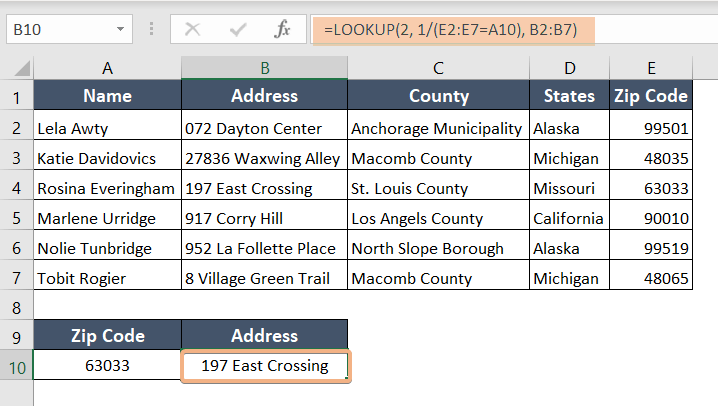
To lookup the zip code in Excel, follow these steps below: Select cell B10. Take a copy of this formula:=XLOOKUP(A10,…
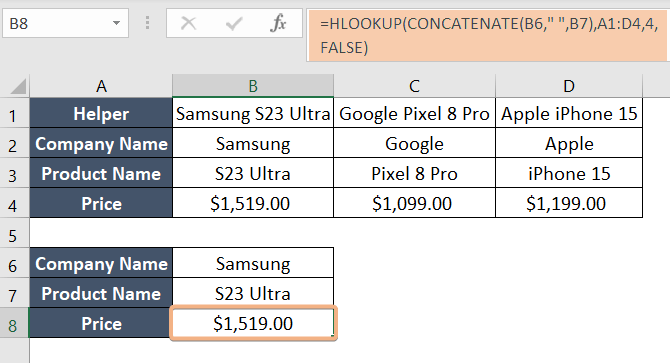
To use HLOOKUP with two lookup values in Excel, follow the steps below: Select cell B1. Write this formula:=B6&B7 Press…
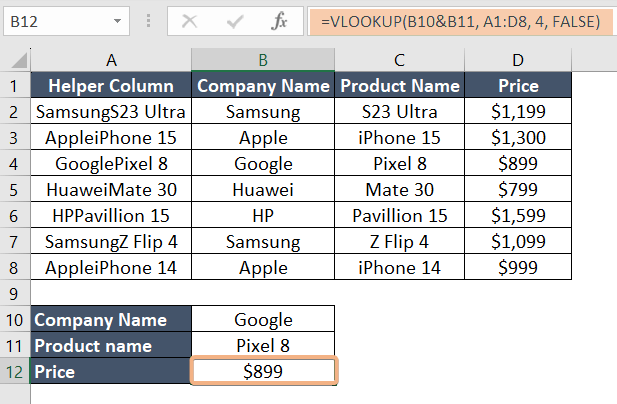
You can use the VLOOKUP function to return only one value from multiple columns. Here’s how: Select cell A1. Write…

Follow these steps below to vlookup and sum all matches in Excel: Select cell F2. Type the formula: =SUMPRODUCT((A2:A10=F1)*(C2:C10)) Press…
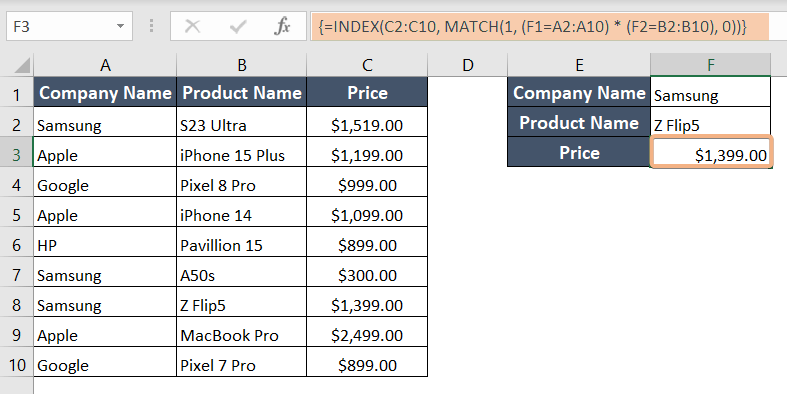
When there are several matches for the lookup criteria, you can successfully do a lookup by using INDEX MATCH with…
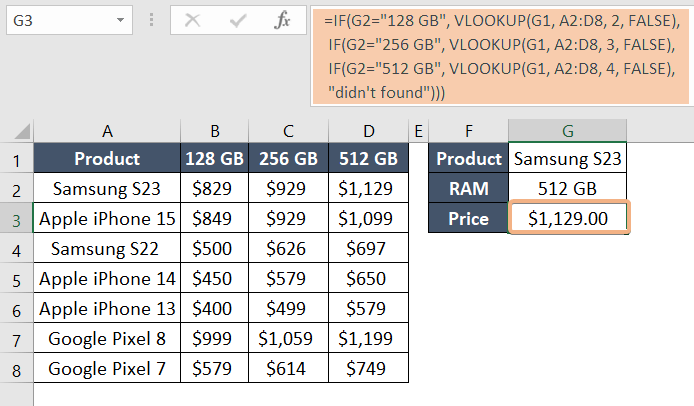
VLOOKUP is a widely used Excel function designed for searching specific values within tables or ranges and extracting corresponding data….
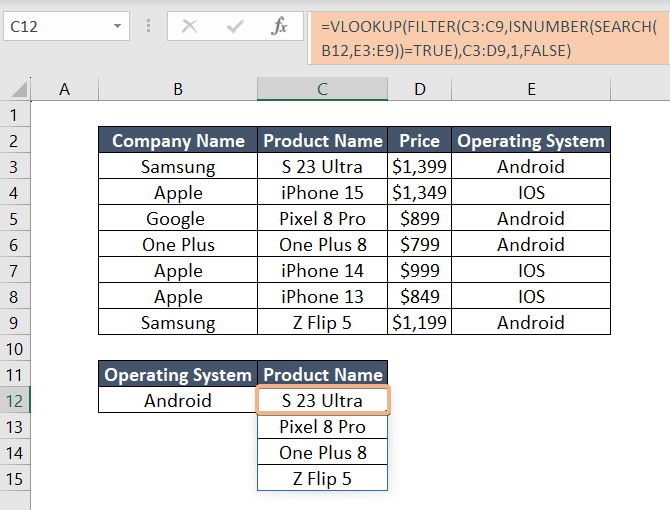
To Vlookup and return multiple corresponding values vertically in Excel, you can achieve this by following these steps: Choose cell…
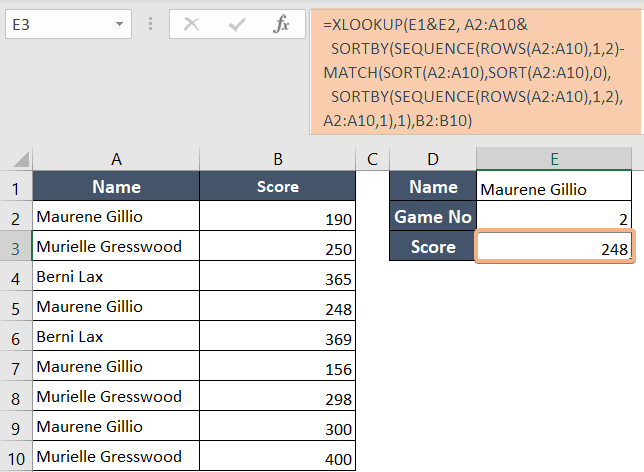
Follow these steps to find the second match in Excel using XLOOKUP: Choose cell E3. Type the formula: =XLOOKUP(E1&E2, A2:A10&SORTBY(SEQUENCE(ROWS(A2:A10),1,2)-MATCH(SORT(A2:A10),SORT(A2:A10),0),SORTBY(SEQUENCE(ROWS(A2:A10),1,2),A2:A10,1),1),B2:B10)…
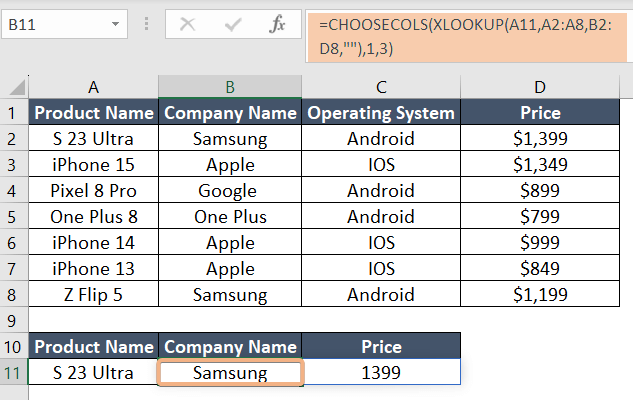
To return the array using the XLOOKUP function, follow the steps below: Select cell B11. Write down this formula:=XLOOKUP(A11,A2:A8,B2:D8,””) Click…