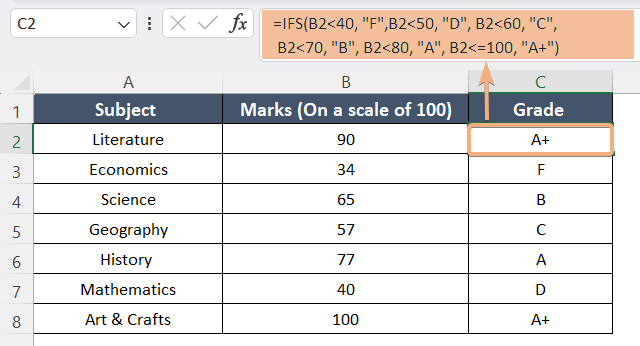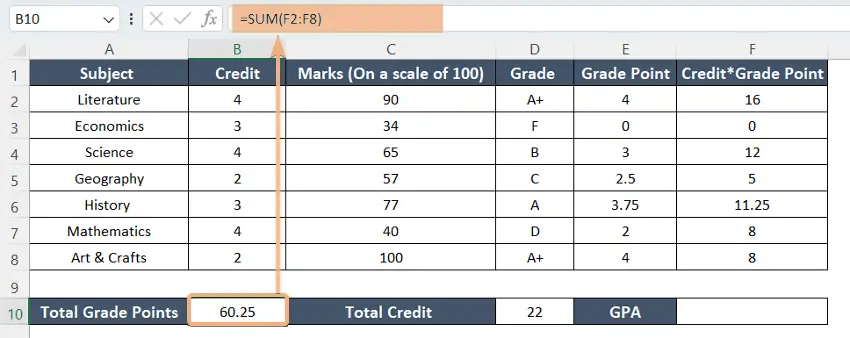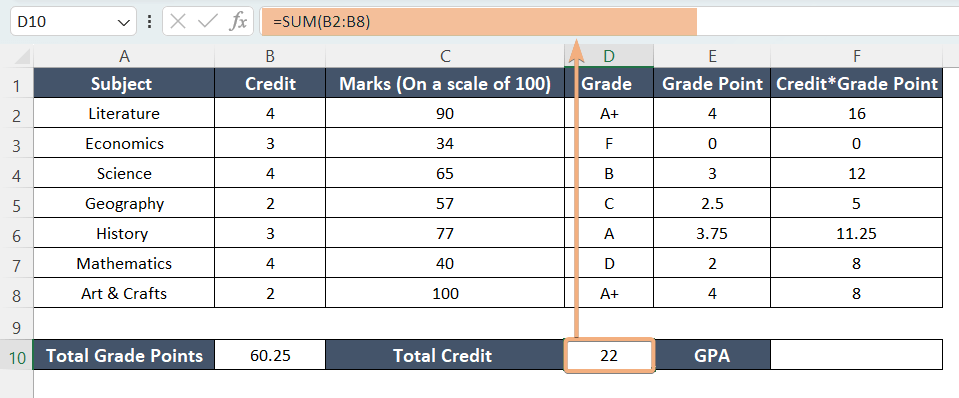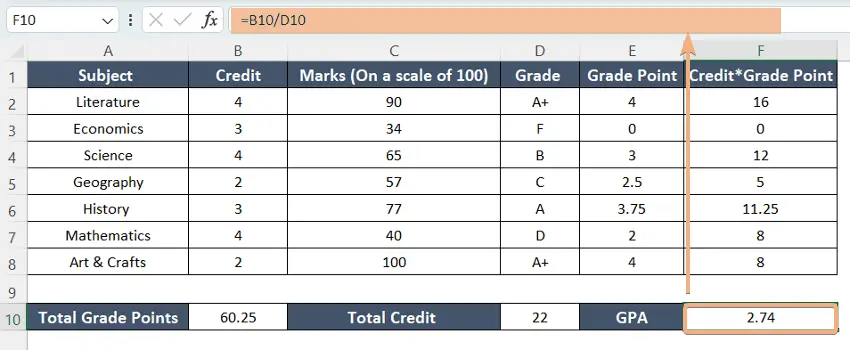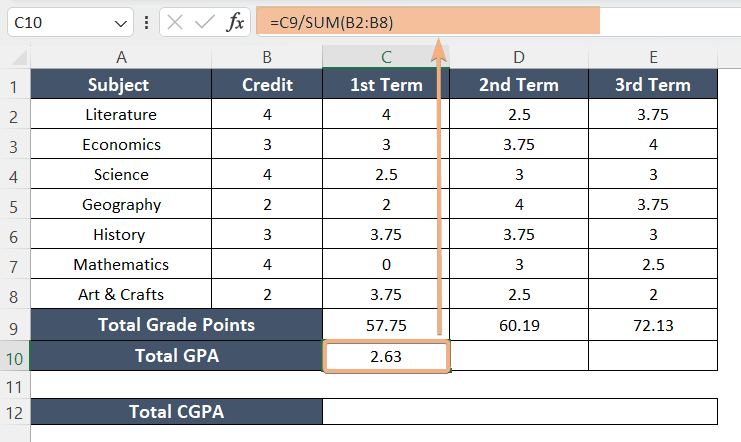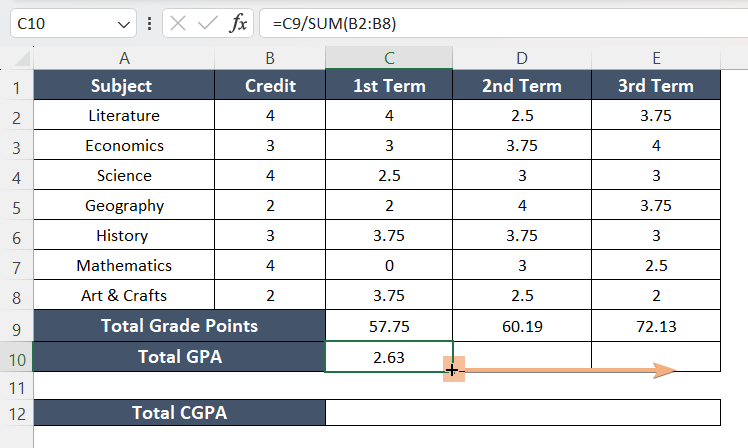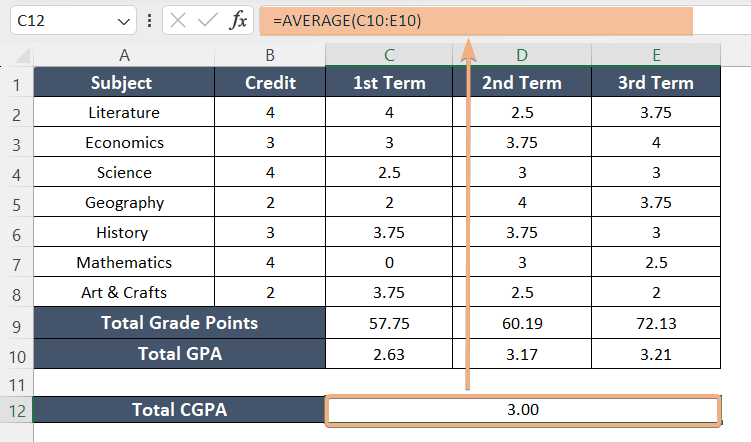How to Calculate GPA and CGPA in Excel [Step-by-Step]
- Create a sheet to assign grade points.
- Assign the grade points in terms of Grade.
- Create another sheet for calculation.
- Input the data of subject, credit, and marks.
- Insert a column to determine the grades.
- Select cell D2.
- Type the formula: =IFS(B2<40, “F”, B2<50, “D”, B2<60, “C”, B2<70, “B”, B2<80, “A”, B2<=100, “A+”)
- Copy the formula from D2:D8 using the Fill Handle.
- Insert a column to calculate the grade points for each subject.
- Write this formula: =VLOOKUP(C2,’Assign Grade Point’!$A$1:$B$7,2,FALSE)
- Copy down the formula with the Fill Handle.
- Add a column (column F) to calculate the credit*grade points for each subject.
- Multiply the credit with grade points for each subject.
- Select a blank cell
- To calculate the total GPA, enter this formula: =SUM(F2:F8)/SUM(D2:D10)
What is the Grade Point Average (GPA)?
Grade Point Average (GPA) is a numerical representation of a student’s academic performance, providing a standardized measure of their achievements in a given set of courses or over a specific academic period. Typically expressed on a scale, such as 0.0 to 4.0, GPA assigns grade points to letter grades, such as A, B, C, D, and F.
What Does Cumulative GPA (CGPA) Mean?
Cumulative Grade Point Average (CGPA) is a measure of a student’s overall academic performance that takes into account their grades across multiple terms, semesters, or academic years. It represents the average of all the individual Grade Point Averages (GPAs) earned during different periods of a student’s academic journey. CGPA provides a comprehensive view of a student’s academic achievement over an extended period, considering their performance in various courses and terms.
Procedure to Calculate GPA & CGPA in Excel
There are various grading systems; such as on a scale of 4, 5, 10, etc. In this article, I will discuss all the grading systems in brief. Additionally, I will emphasize on a scale of 4.
- GPA on a Scale of 4: On a 4.0 GPA scale, the highest achievable GPA is 4.0, usually representing an “A” grade. The scale spans from 0.0 (indicating failure) to 4.0 (representing a perfect score). Specific grade points are assigned to letter grades, such as A=4.0, B=3.0, C=2.0, D=1.0, and F=0.0. We can calculate GPA by adding up the grade points earned in each course and dividing the total by the number of credit hours or courses taken.
- GPA on a Scale of 5: On a 5.0 GPA scale, the highest attainable GPA is 5.0, often signifying an “A+” grade. This scale spans from 0.0 (indicating failure) to 5.0 (representing a perfect score or an “A+”). Specific grade points are assigned to letter grades, such as A+=5.0, A=4.0, B=3.0, C=2.0, D=1.0, and F=0.0. GPA calculation on a 5.0 scale follows a method similar to the 4.0 scale, involving the summation of grade points earned and subsequent division by the total credit hours or courses completed.
- GPA on a Scale of 10: On a 10.0 GPA scale, the highest achievable GPA is 10.0, often representing a perfect score. The scale spans from 0.0 (indicating failure) to 10.0 (representing full marks or perfection). Letter grades are assigned specific grade points, such as Excellent (9-10), Good (7.5-8.99), Average (6-7.49), Needs Improvement (5-5.99), Fail (0-4.99) GPA calculation on a 10.0 scale follows a method similar to other scales, involving the summation of grade points earned and division by the total credit hours or courses completed.
Here, we are considering the following dataset for this purpose. In column A, I have inserted the names of the subjects. In addition to that, I have inputted the marks on a scale of 100 in column B. Now we will see the consecutive steps of calculating GPA and CGPA.
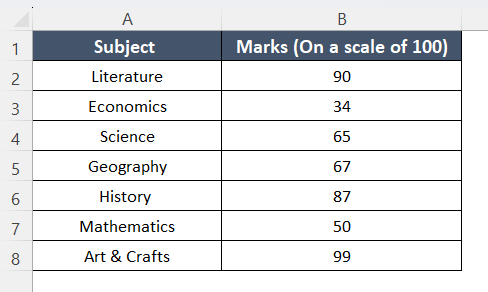
Step 1: Calculation of Grade Point
Here I have added the mark range with grades and grade points to calculate the CGPA.
| Mark Range | Grade | Grade Point |
| 80-100 | A+ | 4 |
| 70-79 | A | 3.75 |
| 60-69 | B | 3 |
| 50-59 | C | 2.5 |
| 40-49 | D | 2 |
| <40 | F | 0 |
In this dataset, we have applied the IFS function to calculate the grades of individual subjects. We have inserted a formula to determine which grade is assigned to each range of marks. You can see the result in the image.
Formula
=IFS(B2<40, "F", B2<50, "D", B2<60, "C", B2<70, "B", B2<80, "A", B2<=100, "A+")Formula Explanation
The formula uses the IFS function in a spreadsheet to assign letter grades to a numerical value in cell B2 based on predefined grade boundaries. It checks the value in B2 against a series of conditions in descending order of numerical magnitude. If the value is less than 40, it assigns an “F” (Fail); if between 40 and 49, it assigns a “D”; if between 50 and 59, a “C”; if between 60 and 69, a “B”; if between 70 and 79, an “A”; and if between 80 and 100, an “A+”. Each condition represents a grade range, and the first condition that is true determines the corresponding letter grade.
To calculate your grade in Excel, follow the instructions:
- Select a cell.
- Copy the formula: =IFS(B2<40, “F”, B2<50, “D”, B2<60, “C”, B2<70, “B”, B2<80, “A”, B2<=100, “A+”)
- Paste it in the selected cell to calculate grades.
- Drag the formula down with the Fill Handle to the column.

Step 2: Assign Grade Points to Each Grade
In the following picture, I have taken a separate sheet for assigning all the grade points to each grade. However, you can assign them in the same sheet.
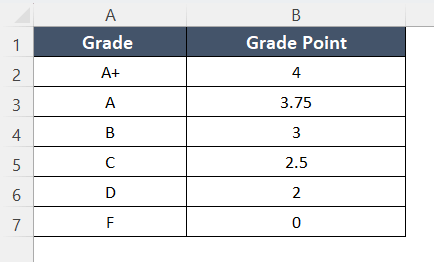
Now we can apply these to our desired sheet by using the VLOOKUP function. Here are the guidelines for this approach.
Formula
=VLOOKUP(C2,'Assign Grade Point'!$A$1:$B$7,2,FALSE)Formula ExplanationThe formula is looking up the value in cell C2 in the range ‘Assign Grade Point’!$A$1:$B$7. If it finds a match in the first column of that range, it returns the corresponding value from the second column.
To convert the grade into grade points, follow the steps below:
- Select a cell.
- Copy the formula: =VLOOKUP(C2,’Assign Grade Point’!$A$1:$B$7,2,FALSE)
- Paste it into the selected cell.
- Use the Fill Handle to drag the formula down.

Step 3: Calculate GPA in Excel
Calculate the GPA for the term/semester by dividing the total grade points earned by the total credits/hours. Follow the steps below:
- Select a cell.
- Copy the formula: SUM(F1:F8)
- Paste it into the cell to add total grade points.

- Now, select another cell to calculate the total credits.
- Copy the formula: =SUM(B2:B8)
- Paste it into the selected cell.

- Select another cell to calculate GPA.
- Copy and paste the formula into the cell: =B10/D10

Step 4: Calculate CGPA in Excel
If you want to calculate the CGPA, repeat the same process for all the courses and terms/semesters. After calculating the GPA for each term, you can find the CGPA by averaging the individual term GPAs.
Go through the steps below:
- Select a cell.
- Copy the formula: =B2*C2+B3*C3+B4*C4+B5*C5+B6*C6+B7*C7+B8*C8
- Paste it into the cell to calculate total grade points.
- Apply the Fill Handle and drag to the right to complete the other column.

- To calculate the total GPA, divide the total grade points by the total credit.

- Again, use the Fill Handle to the right to drag the formula for the other two terms.

- Copy the formula to calculate the CGPA by averaging the GPA of all terms: =AVERAGE(C10:E10)).

Convert GPA to Percentage
Converting the Grade Point Average (GPA) to a percentage can be done using different methods, depending on the grading scale used by your educational institution. GPA scales vary from one institution to another and even between different countries.
Using a Standard Conversion Scale
If your GPA is on a 4.0 scale, you can often use the following conversion. Here we have divided the GPA by the maximum GPA and multiplied it by 100% to convert it into a percentage.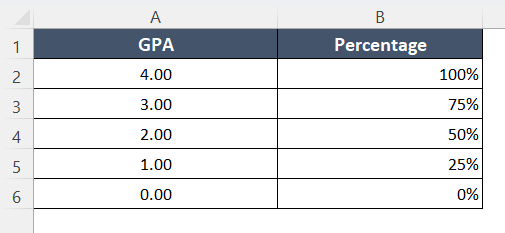
Formula
=(B8/4)*100%Formula Explanation
The formula takes the value in cell B8, divides it by 4, and then multiplies the result by 100% to express it as a percentage.
Example 1: GPA 3.3 to Percentage
In this example, we want to convert the GPA of 3.3 on a scale of 4. According to the formula, first, we have to divide 3.3 by 4 and later we will multiply it by 100% to convert it into a percentage. Finally, we got 82.50%.
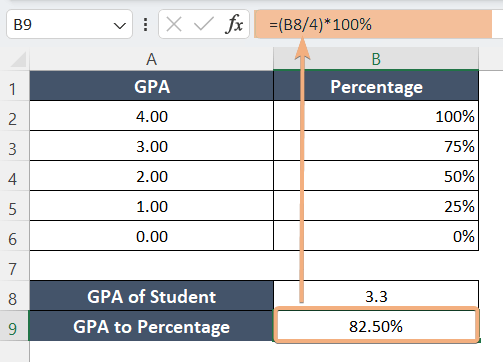
Example 2: GPA 3.5 to Percentage
Similarly, we have taken a GPA of 3.5. To convert this GPA into a percentage, I used the same formula and method and got 87.50% as a result.
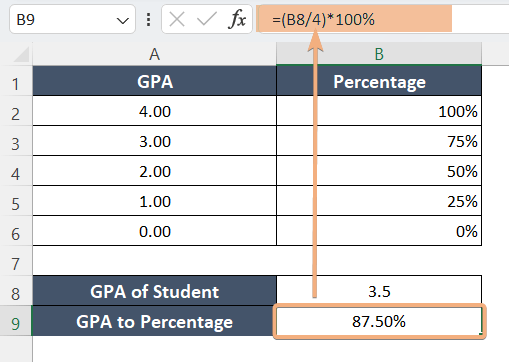
Example 3: GPA 3.7 to Percentage
Now, like the previous one, I would like to know the percentage of GPA 3.7 on a scale of 4. Here we have got a result of 92.50% by following the above-mentioned formula.

What is a Good Cumulative GPA?
A good Cumulative Grade Point Average (CGPA) signifies excellent academic performance. A good CGPA can be context-specific. Standards may vary depending on specific goals and institutions.
- Competitive graduate programs or certain career paths may require a higher CGPA, while others may emphasize other qualities and experiences. We often consider 3.5 as a good CGPA for those students who are moving forward to academia.
- What makes a CGPA “good” depends on your personal aspirations, the expectations of your chosen field, and the specific institutions or employers you aim to impress. If a student is planning for any sort of corporate job, they consider 3-3.5 as a good result.
Differences Between GPA and CGPA
GPA and CGPA are both measures of academic performance.GPA is a term-specific measure of your academic performance, while CGPA provides an integrated view of your academic achievements throughout your entire educational career.
Here are some differences between these two measures:
- We calculate GPA for a specific term, semester, or academic year. It reflects your performance in a specific set of courses during a particular period.
CGPA, on the other hand, reflects your overall academic performance throughout your entire academic career. It takes into account all the courses you’ve taken from the beginning of your studies until the present.
- To calculate GPA, you sum the grade points earned in a specific term and divide by the total credit hours or units for that term. It provides a snapshot of your performance for that specific period.
By contrast, to calculate CGPA, you sum the grade points earned in all terms or semesters and divide by the total credit hours or units completed over your entire academic journey. CGPA reflects your cumulative performance up to the present.
Weighted vs. Unweighted GPAs
Weighted GPA is a type of GPA that also adds the difficulty level of the courses along with the grades and credit hours. Usually, we can measure weighted GPA on a scale of 0 to 5.
The calculation of weighted GPA is a little complex.
- First, learn the assigned grade points for each course along with the credit hours.
- Then, multiply the grade point by the credit hour of that course. For instance, you got a B(Grade point- 3.00) in Humanities(Credit hour-3). Then your weighted grade points will be 3*3=9.
- Add all the weighted grade points for each subject.
- Do the summation of all the credit hours for all courses.
- Now, divide the weighted grade points by the credit hours.
On the other hand, an unweighted GPA is much simpler compared to a weighted GPA. Most schools use this version for their GPA calculation. We can measure it on a scale of 4.
- You just add all the grade points for all subjects.
- Just divide the total grade points by the number of courses.
For example, you got an A (4.00) in literature, a B(3.00) in science, an A (4.00 in maths) and a C in History (2.00). Add all the grade points (4.00+3.00+4.00+2.00=13) and divide it by 4. So, your unweighted GPA is 13/4=3.25.
Conclusion
By following the subsequent stages of calculating GPA and after getting all semester/term results, you can compute your CGPA. This entire calculation will help you to assess your academic performance. This guide will make your tasks easier and time-saving.
Frequently Asked Questions
What is the GPA function in Excel?
To calculate GPA in Excel, assign numerical values to grades, enter grades and credit hours in separate columns, calculate grade points for each course, sum total grade points and credit hours, and then divide the total grade points by the total credit hours for the GPA.
Is GPA and CGPA same?
GPA (Grade Point Average) and CGPA (Cumulative Grade Point Average) are related concepts but represent different calculations. GPA typically refers to the average of grades for a specific term or semester, while CGPA is the cumulative average of grades across multiple terms or throughout an academic program.