How to Calculate GPA and CGPA in Excel [Step-by-Step]
To calculate GPA and CGPA in Excel, just carry out the instructions: Create a sheet to assign grade points. Assign…
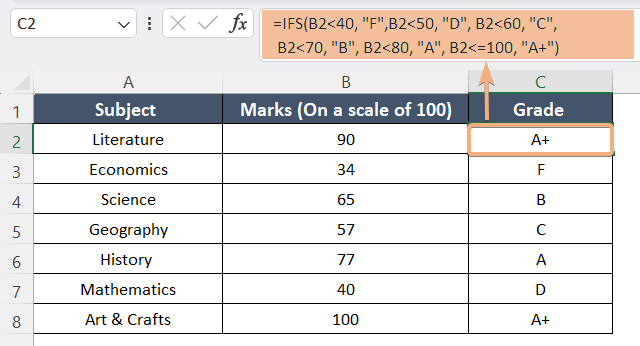
To calculate GPA and CGPA in Excel, just carry out the instructions: Create a sheet to assign grade points. Assign…
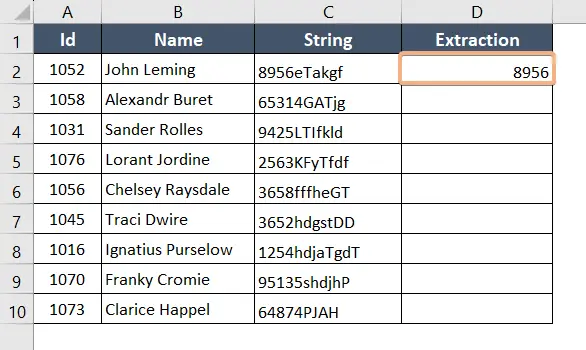
Symbols, numeric numbers, and alphabetic characters are frequently mixed in strings. It is essential to separate these numerical elements from…
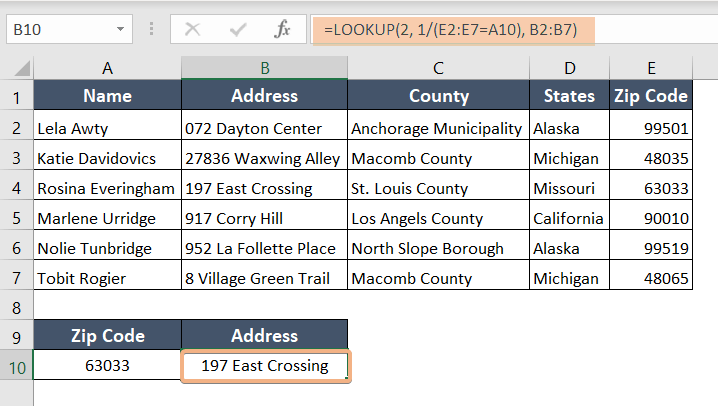
To lookup the zip code in Excel, follow these steps below: Select cell B10. Take a copy of this formula:=XLOOKUP(A10,…
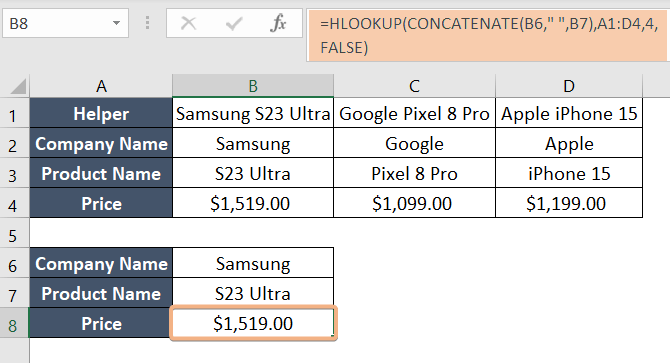
To use HLOOKUP with two lookup values in Excel, follow the steps below: Select cell B1. Write this formula:=B6&B7 Press…
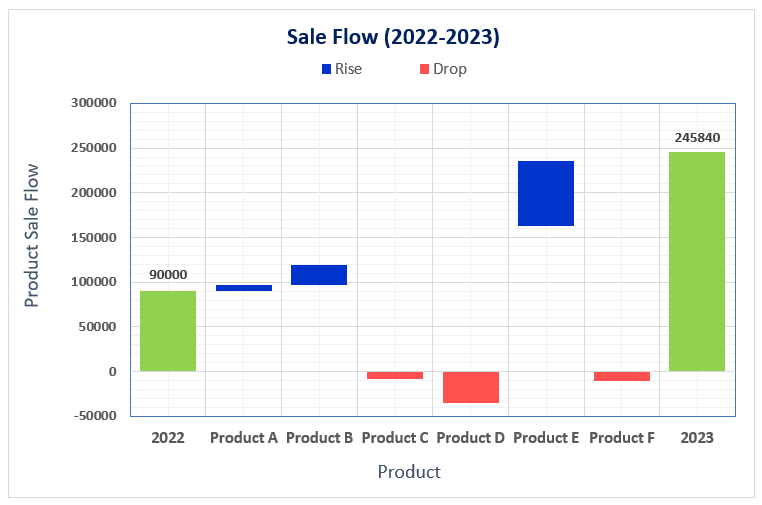
You have seen various types of charts available in Microsoft Excel. But you are not going to find the stacked…
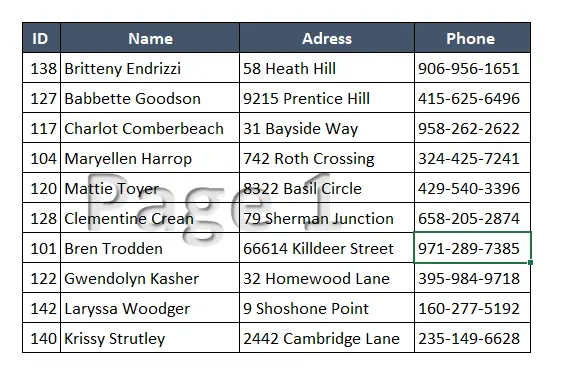
In Excel, the “Page 1” watermark is a sign that you’re in the Page Break Preview view. This view is…
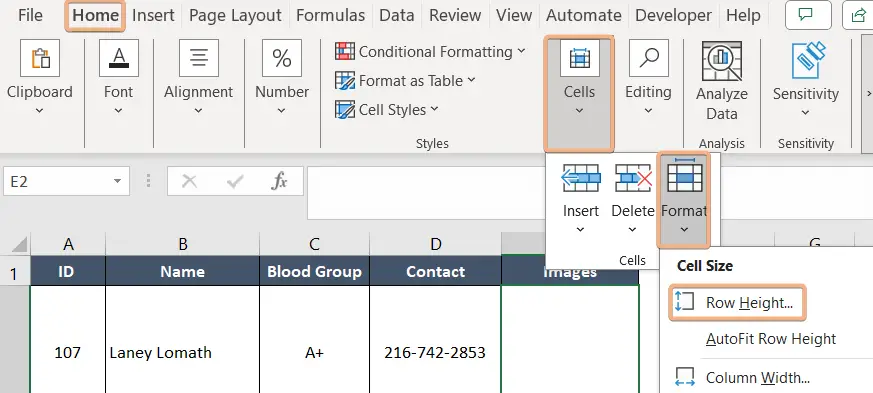
Although working with numbers and text data is Excel’s primary use, the program also provides the ability to insert images…
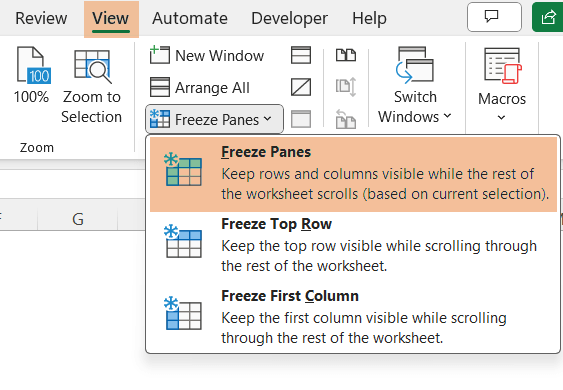
To freeze the top row and first column in Excel, follow the guidelines: Go to the View tab. Select a…
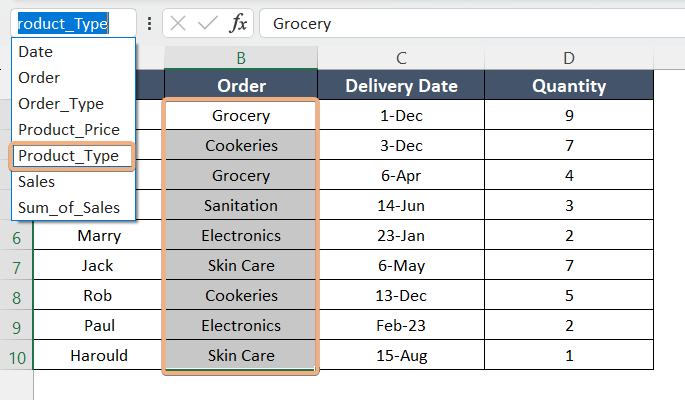
While dealing with large spreadsheets, it becomes necessary to name the ranges in Excel first. Additionally, you can track and…
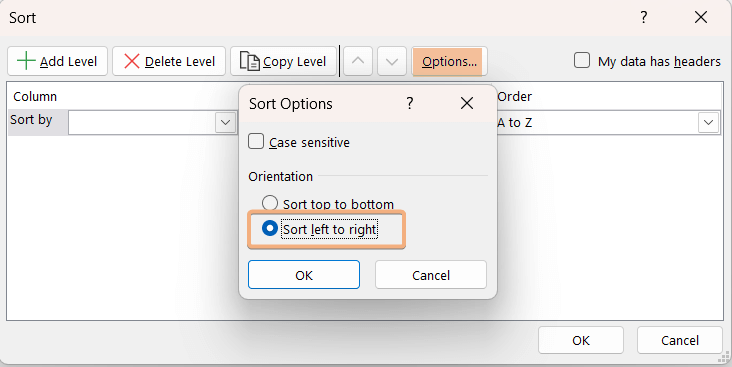
To sort horizontally in Excel, follow the guide below: Select cell B7. Write the formula: =SORT(B1:F5,1,1,TRUE) This formula sorts a…