How to Use TEXT Function in Excel [4 Examples]
What Does the Excel TEXT Function Do?
The TEXT function in Excel transforms a number into text by applying a chosen format. It helps in customizing the appearance of numbers, dates, times, and other values in a cell. Essentially, it allows you to display data in a desired format without altering its underlying value.
What is the Syntax of the Excel TEXT Function?
The syntax of the TEXT function is straightforward:
=TEXT(value, format_text)What are the Arguments of the Excel TEXT Function?
The TEXT function takes two arguments:
- Value: The numeric value you want to format. This can be a number, date, time, or reference to a cell containing the value.
- Format_text: The format you want to apply to the value. This is a text string enclosed in double quotation marks that defines how the value should be displayed.
What is the Output Type of the Excel TEXT Function?
The output type of the TEXT function is always text. Regardless of the original data type of the value being formatted, the TEXT function returns a text string.
4 Examples of Using TEXT Function in Excel
Let’s delve into some practical examples to illustrate how the TEXT function works:
Example 1: Formatting Dates
Suppose you have a date in cell A1 and want to display it in the format “DD/MM/YYYY”. You can use the following formula:
=TEXT(A1, "DD/MM/YYYY")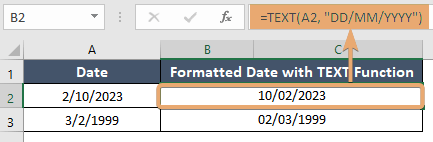
Example 2: Formatting Numbers
If you have a numeric value in cell B1 and want to display it with two decimal places, you can use:
=TEXT(A2, "0.00")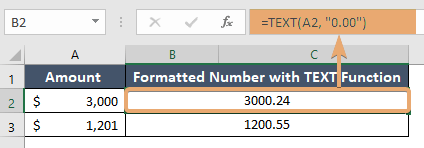
Example 3: Concatenating Text with Formatted Values
You can combine text with formatted values using the TEXT function. For instance:
="Sales Value for Jacket is " & TEXT(A2, "$ 0.00")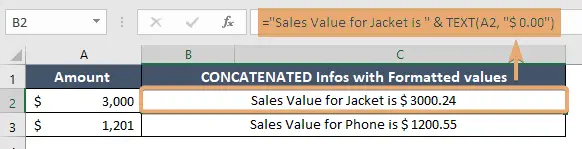
Example 4: Customizing Time Format
To display a time value in the format “HH: MM AM/PM”:
=TEXT(A2, "hh:mm AM/PM")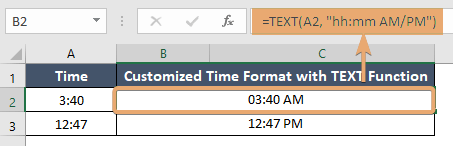
Things to Remember
- The format_text argument must be enclosed in double quotation marks.
- Ensure that the format_text argument follows the appropriate formatting rules for the type of value you’re formatting.
- The TEXT function only changes the appearance of the value; it does not alter the actual value in the cell.
Conclusion
The TEXT function in Excel is a powerful tool for customizing the appearance of data in your spreadsheets. By specifying the desired format, you can present numeric values, dates, times, and more in a user-friendly manner. Understanding how to use the TEXT function can greatly enhance the readability and professionalism of your Excel workbooks.
Frequently Asked Questions
Can the TEXT function be used to format text strings?
The TEXT function in Excel formats numbers, dates, and times, but it doesn’t work with text strings.
What happens if the format_text argument is invalid?
If the format_text argument is invalid, Excel will return the #VALUE! error.
Can I use the TEXT function to convert text to numbers?
No, the TEXT function converts numeric values to text. To convert text to numbers, you can use functions like VALUE or mathematical operations in Excel.