How to Use MID Function in Excel [2 Examples]
What Does the Excel MID Function Do?
The Excel MID function is a powerful tool designed to extract a substring from a given text string, starting at any position you specify. The function allows users to specify the number of characters they wish to extract, providing a versatile way to manipulate text data in Excel. It’s particularly useful for extracting specific information from a larger text string, such as a part of a serial number, a specific section of an address, or any other scenario where precise text extraction is needed.
What is the Syntax of the Excel MID Function?
The syntax of the MID function in Excel is straightforward and consists of three arguments:
=MID(text, start_num, num_chars)What Are the Arguments of the Excel MID Function?
- Text: The input text string from which you want to extract characters.
- Start_num: The starting position for extraction. It defines where the MID function begins to pull characters from the text string.
- Num_chars: The number of characters to extract from the specified starting point.
What is the Output Type of the Excel MID Function?
The output of the Excel MID function is a text string. It extracts a specific number of characters from a text string, based on the arguments you specify, and returns this subset as a new text string.
2 Examples of Using MID Function in Excel
Example 1: Extract a Specific Set of Characters
Suppose you have a product code “XYZ-126-MN” in cell A2 and you want to extract the numeric part of the code. You can use the MID function as follows:
=MID(A2, 5, 3)This formula starts at the 4th character of the text in A2 and extracts 3 characters, resulting in “126”.
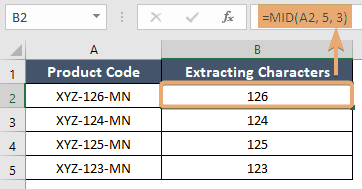
Example 2: Dynamic Extraction Based on Another Cell
Imagine you want to extract a variable number of characters from a string in cell A2 based on a number specified in cell B2. For example, if A2 contains “Welcome to Excel” and B2 contains the number 8, you can extract “Welcome” using:
=MID(A2, 1, B2)This formula dynamically extracts the first 8 characters from the text in A2.
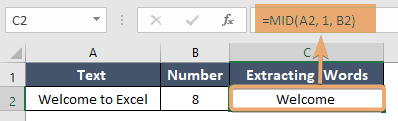
Things to Remember
- If start_num is greater than the length of the text, MID returns an empty string.
- MID returns the #VALUE! if start_num is less than 1.
- If num_chars is negative, MID also returns the #VALUE!
- MID can be combined with other functions for more complex text manipulation tasks.
Conclusion
The MID function in Excel is an essential tool for text manipulation, allowing users to extract specific substrings from a larger text string efficiently. Its simplicity and flexibility make it invaluable for various applications, from data cleaning to preparation for analysis. With the examples and guidelines provided, you can start leveraging the MID function to streamline your text-processing tasks in Excel.
Frequently Asked Questions
Can MID Function Handle Large Text Strings?
Yes, the MID function can handle large text strings, but Excel has a cell character limit. Ensure your use case does not exceed this limit (32,767 characters as of the latest versions).
How Does the MID Function Differ from the LEFT and RIGHT Functions?
You can use the MID function to extract text from the middle of a string, based on a starting position and length you specify. In contrast, the LEFT and RIGHT functions are used to extract text from the beginning and the end of a string, respectively, and only require the length of the substring as an argument.
Is there a limit to the number of characters I can extract with the MID function?
While there’s no specific limit to the number of characters you can request to extract, Excel limits the total number of characters. A single cell can contain that. Therefore, the practical limit for your extraction will be the size of your cell’s content within Excel’s constraints (32,767 characters as of the latest versions).