How to Use CLEAN Function in Excel [2 Examples]
What Does the Excel CLEAN Function Do?
The CLEAN function in Excel plays a crucial role in maintaining data integrity by removing non-printable characters from text. These non-printable characters often go unnoticed but can wreak havoc on your data analysis, causing errors and discrepancies.
What is the Syntax of the Excel CLEAN Function?
The syntax of the CLEAN function is straightforward:
=CLEAN(text)Here, ‘text’ is the input string containing the text with unwanted characters that you want to clean.
What Are the Arguments for the Excel CLEAN Function?
The only argument for the CLEAN function is the ‘text,’ which represents the text string containing the characters you want to clean.
What is the Output Type of the Excel CLEAN Function?
The CLEAN function outputs a clean version of the input text, with all non-printable characters removed. The result is a tidy and sanitized text string ready for further analysis or presentation.
2 Examples of Using CLEAN Function in Excel
Let’s dive into practical examples to illustrate the effectiveness of the CLEAN function.
Example 1: Clean Non-Printable Characters
Suppose you have a cell (let’s say A1) containing a text string with non-printable characters. You can use the CLEAN function to eliminate those characters.
=CLEAN(A1) Example 2: Handling Line Breaks
Imagine you have text in two cells (A2 and A3) where there’s a line break between them. You can use the CLEAN function along with the CHAR(10) function to handle line breaks.
Assuming A2 contains “This is the first sentence.” and A3 contains “This is the second sentence”:
=CLEAN(A2&CHAR(10)&A3)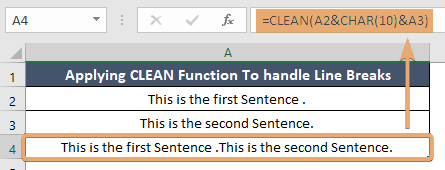
Things to Remember
- The CLEAN function is case-insensitive, ensuring consistent results regardless of text casing.
- It exclusively targets non-printable characters, leaving printable ones intact.
- If no non-printable characters are present, the function returns the original text unchanged.
Conclusion
In the world of data cleanliness, the CLEAN function stands as a reliable ally, ensuring your text is free from hidden anomalies. By incorporating it into your Excel toolkit, you pave the way for more accurate and error-free analyses.
Frequently Asked Questions
Can the CLEAN function remove all special characters?
No, the CLEAN function focuses on non-printable characters. Printable special characters will remain unaffected.
Is the CLEAN function case-sensitive?
No, the CLEAN function is case-insensitive, providing consistent results regardless of text casing.
How does the CLEAN function handle line breaks?
The CLEAN function efficiently removes line breaks, allowing you to concatenate text without unwanted spaces.